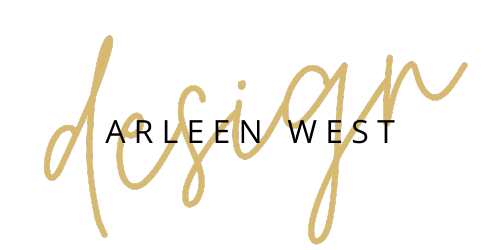Occasionally WordPress or the themes and plugins that make up a website get updated by the developers. It is important to apply these updates to keep the underlying code of a website up to date to guard against hacking and code incompatibilities that can affect the site.
Before you update your website make sure you have a current backup of the site in case anything goes wrong so you can restore it to the previous state.
When the website needs updating you’ll see red circles with the number of updates next to the Updates and Plugins links in the left navigation menu.
The Updates link includes both plugins and themes that need to be updated so click on it.

Note
- You can update more than one plugin/theme at a time.
- If you run into problems, or want to be cautious, update one at a time and check your site for issues.
Sometimes an updates will cause issues with the design on the pages (fonts, colors, or layout look weird/messed up). If you’re using a page builder like Breakdance or Elementor, go into the settings for the builder and find a button that says “Regenerate CSS” or something to that effect.
If you’re not using a page builder, or there’s an issue but not with the design, you can troubleshoot which update is causing the issue by deactivating all of the plugins, then turning them on one by one.
In most cases you can roll back an update by visiting the developer’s site to download the previous version of the plugin. Then use the plugin installer to reinstall the plugin using the upload button rather than searching the WordPress repository.